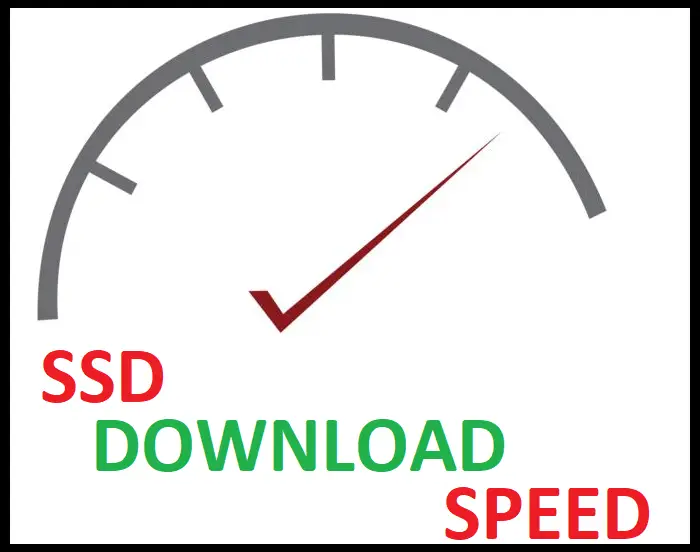3D printing has revolutionized the world of design, opening up endless possibilities for creators from all walks of life.
As a beginner in 3D printing design, you might feel overwhelmed by the countless online resources and tutorials.
Fear not, I’ll help you navigate this fascinating world with these user-friendly guidelines.
Table of Contents

To start with, it’s essential to familiarize yourself with the basic concepts and terminology.
A 3D printer works by taking a digital design file and transforming it into a physical, three-dimensional object.
The most common file format used in 3D printing design is the .STL filetype, supported by most CAD (Computer-Aided Design) programs.
Once you have a clear understanding of the foundations, you can embark on your 3D printing journey.
Arming yourself with the right tools is crucial for any designer. There are several intuitive and beginner-friendly software available to help you create your 3D models.
Whether you’re into product design, fashion, or functional art, a 3D printer is an invaluable asset.
Remember, practice makes perfect, so don’t be afraid to make mistakes and explore new techniques as you hone your skills.
Getting Started with 3D Printing Design

Understanding 3D Printing Technology
3D printing is a fascinating technology that allows us to create physical objects from digital models. The first step in 3D printing design is learning how to use CAD (Computer-Aided Design) software.
There are many options available, ranging from beginner-friendly programs like Tinkercad to more advanced ones like SketchUp, SolidWorks, or Fusion 360.
I recommend starting with a simpler software like Tinkercad to familiarize yourself with the basics of 3D modeling.
Some popular 3D modeling software options:
- Tinkercad – Easy to learn, suitable for beginners
- SketchUp – Intuitive design tool with a wide range of features
- SolidWorks – Professional-grade software with powerful capabilities
- Fusion 360 – Flexible program with advanced features, cloud-based
Choosing the Right 3D Printing Technology
Once you’ve designed your 3D model, the next step is to prepare it for printing. This involves using a slicing software, such as Cura or PrusaSlicer, which translates your model into instructions for the 3D printer.
These programs will help you determine the optimal settings for your print, taking into account factors like layer height, infill density, and print speed.
Here’s a comparison of a few popular slicing software options:
| Software | Features | Ease of Use |
|---|---|---|
| Cura | Wide range of settings, compatible with most printers | Moderate |
| PrusaSlicer | Powerful customization options, expert mode | Moderate |
As you gain experience in 3D printing design, you might find that you prefer a specific software combination for your projects.
Ultimately, the best choice depends on your personal preference and the type of designs you create. Just remember to keep experimenting, stay curious, and have fun with the process!
Designing Your First 3D Model

Fundamentals of 3D Modeling
When I first started designing 3D models, I had to learn the basics of 3D modeling. A 3D model is a representation of an object in three dimensions.
When designing a 3D model, it’s crucial to ensure the model is optimized for 3D printing. That means paying attention to details like wall thickness, overhangs, and support structures.
Some factors to consider when designing 3D models include wall thickness, which relates to the strength and stability of the printed object.
If the walls are too thin, the object could break easily. On the other hand, thicker walls can increase print time and material usage. To find the balance, I usually start with a minimum wall thickness of 1mm.
Another aspect to consider is support structures. When a 3D design has overhangs or sections suspended in mid-air, support structures are needed to prevent the print from collapsing.
However, adding too many support structures can make the model difficult to remove and clean.
Some common parameters to keep in mind when designing your first 3D model are:
- Wall Thickness
- Infill
- Layer Height
- Overhangs
- Support Structures
Creating 3D Designs with CAD Tools
To create 3D designs, I use CAD (Computer-Aided Design) tools. These software programs allow me to design and manipulate objects in three dimensions.
Some popular CAD tools include Blender and Tinkercad. When creating my CAD model, I make sure it’s optimized for 3D printing by ensuring proper wall thickness, adding necessary support structures, and removing any overhangs that could cause printing issues.
After designing my 3D model using a CAD tool, I export it as an STL file. STL files are the standard format for 3D printing and can be read by most 3D printers.
Before sending the model to be printed, I double-check the design parameters and make any necessary adjustments to ensure my print will be successful.
As a beginner, it took me some trial and error to master 3D modeling fundamentals, but with patience, practice, and CAD tools, I became more comfortable with designing my own 3D models.
As you follow these steps, you too will be on your way to creating successful 3D printed designs.
Preparing Your Design for Printing

Optimizing Design Details
When I start preparing my 3D design for printing, I consider the type of filament I’ll be using, such as PLA or ABS, since it influences the print settings.
Next, I look at the design details and aim for a balance between fine details and print time.
Choosing an appropriate nozzle size is essential; a smaller nozzle will produce finer details, but increase the print time, while a larger nozzle offers a quicker print time but less detail.
To ensure a successful print, I pay attention to support structures for overhangs and complex geometries.
Support structures are vital as they prevent the object from sagging or collapsing during the printing process. Implementing a support structure made of support material helps provide stability, especially for intricate designs.
Slicing Your Model for the Printer
Once the design is optimized, I move on to slicing the model. Slicing involves generating a series of layer-by-layer instructions for the 3D printer to follow.
To do this, I use slicer software which converts the model into machine-readable code.
When slicing my model, I consider the following factors:
- Print time: Less detailed prints take less time, while intricate details require more time. It’s crucial to strike a balance between print time and quality.
- Bed temperature: The temperature of the build plate is important for good adhesion. Depending on the filament type, the ideal bed temperature can vary.
- Build plate: The build plate should be clean and leveled; this ensures better adhesion for the first layer of the print. A heated build plate can also help with adhesion.
Finally, I choose the right adhesion settings to prevent warping or detachment during the print process.
After slicing my model, I save the generated code and send it to my 3D printer, and allow the machine to produce the object layer by layer.
Post-Processing and Troubleshooting

Enhancing Print Quality
As a 3D printing enthusiast, I’ve learned that post-processing plays a crucial role in enhancing print quality.
Whether you’re working with a resin-based or an FDM printer, there are several techniques you can use to improve the details, color, and textures of your prints.
One of the most common post-processing techniques is sanding. I typically start with a coarse grit sandpaper, like 100 or 200, gradually working my way up to finer grits of 400, 800, and even 1000.
This helps remove layer lines and surface imperfections, achieving a smoother finish. Additionally, sanding can be useful to fix dimensional inaccuracies caused by warping or shrinkage during the printing process.
Once finished sanding, it’s essential to clean the surface of your prints with soap and water or rubbing alcohol, depending on the material used. This step ensures there is no residue left from the sanding process.
Painting is another way to enhance your 3D print’s appearance. Before doing so, I’d recommend applying a primer coat to ensure even paint adherence. You can then use acrylic or spray paints to add color and even textures to your models.
Solving Common 3D Printing Issues
Over the years, I’ve encountered various issues while working with additive manufacturing and rapid prototyping techniques.
Here are some common 3D printing problems and their solutions:
- Warping: Ensure that the print bed is level and heated evenly, and use an adhesive such as gluestick, painter’s tape, or Kapton film to promote better adhesion to the build surface.
- Inconsistent Layer Heights: Check the z-axis lead screws, rails, and motion system for any binding or misalignment, and ensure the nozzle height is consistent throughout the print.
- Stringing: Optimize your retraction settings, such as distance and speed. Lowering the printing temperature by a few degrees may also help minimize stringing.
- Clogged Nozzle: Perform regular nozzle maintenance and, if necessary, use the “cold pull” or “atomic pull” technique to remove debris and improve extrusion quality.
By implementing these techniques and addressing common issues, you’ll be able to achieve better print quality and more successful 3D printing experiences in your projects.
Having a problem-solving mindset and continually learning from others in the community can make all the difference.