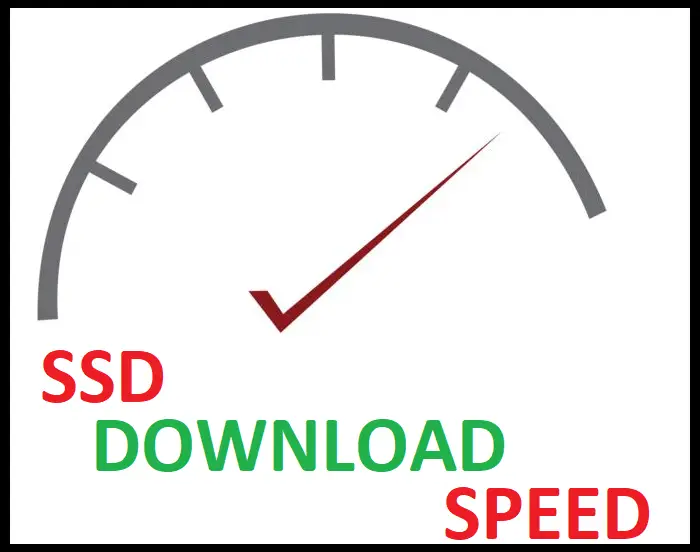SSDs have slowly been on the uptake and are currently selling fast in the market.
Are you looking to switch or upgrade to an SSD? Below we discuss a few points to help along with your decision.
SSDs that are Compatible with Your Laptop
SSDs are available in two major form factors, the 2.5″ and M.2 form factor. 2.5″ SSDs are compatible with many of the laptops currently in use since they conventionally fit 2.5″ HDDs. M.2 form-factored SSDs, however, require specific PCIe slots for installation that aren’t available on all laptops.
Table of Contents

Do You Need an SSD for Your Laptop?
Conventionally, HDDs have been the mainstream form of storage for our computers and laptops.
Though modern trends have seen a big rise in the uptake of SSDs, a significant amount of computing devices continue to ship with HDDs for storage.
Since we’re talking about SSDs, you should be first aware of the kind of performance HDDs give us, and more than likely, you are. With that in mind, deciding whether to make the switch should be easy.
HDDs store their data on several magnetic discs inside them. SSDs differ from HDDs because of the memory technology they use. They comprise NAND cells (Flash memory cells) which store the data.
With this difference in memory technology, SSDs outperform HDDs by an incredibly significant margin. They offer vastly superior speeds and efficiency. At the same time, however, the cost of SSDs is much higher.
The decision to switch to an SSD is, therefore, down to these two points. Whether the HDD’s performance is satisfactory, and costs associated with buying an SSD.
If it isn’t, upgrading to an SSD should be in order. Otherwise, your laptop can work perfectly well without an SSD.
How does SSD Affect the Performance of Your Laptop?
To adequately answer this question, we need to highlight a fundamental difference between SSDs and HDDs.
HDDs comprise rotating magnetic discs inside them on which data is stored. To utilize these discs for reading or write operations, a magnetic head performs these functions. SSDs, on the other hand, comprise flash memory cells. These cells are stacked statically on the SSD.
The difference in the technologies employed by these storage options brings about a significant difference in performance.
HDDs can attain maximum read speeds slightly above 150 MB/s and write speeds of up to 130MB/s. When it comes to SSDs, the slowest speed you can expect of any variant are about 550MB/s for reading operations and 530MB/s for write operations.
Whenever a task needs executing on your computer, some aspect of reading and writing is involved. With the speed difference shown above, we can see that SSDs can do them faster.
Because of this, tasks can be completed quicker, thereby improving overall system performance and efficiency.
Can You Add SSD to Any Laptop?
Whenever you want to upgrade your computer or laptop, a fundamental question to consider is whether the upgrade is compatible with your system.
Compatibility involves different elements, but in this case, the size and connection protocol is the most significant.
The aspect of size refers to the form factor. The form factor describes the size, shape, and dimensions of a part. In the case of SSDs, they are available in two major form factors. They are the 2.5″ form factor and M.2 form factor.
The bay for holding a storage component on laptops has commonly been able to accommodate HDDs with a 2.5″ form factor. So, if the SSD you’re checking out has this form factor, you can rest easy that you can add it to your laptop. They are connected to the computer using cables subscribing to the SATA standard.
SSDs subscribing to the M.2 form factor, however, need a little more consideration. Though their size allows them to fit in a laptop or computer, not all motherboards have the required slot for them. (They are shaped like sticks of gum, similar to RAM sticks). Confirming your motherboard has the necessary slot for an M.2 SSD is an important step.
What Would Happen if You Use the Wrong SSD for Your Laptop?
SSDs are shipping in two major form factors. They are the 2.5″ form factor and the M.2 form factor.
A majority of the laptops we use are compatible with the 2.5″ form factor SSDs. This fact is because, conventionally, their storage bay has always fit a 2.5″ HDD. Space, therefore, allows for the installation of this type of SSD. These SSDs connect to the system via SATA cables.
SSDs subscribing to the M.2 form factor, on the other hand, require a specific type of slot. They are shaped like RAM sticks and therefore don’t use cables for connectivity. They need slotting onto the motherboard for use.
When you want to install an SSD on your laptop, check whether the SSD you have meets one of these specifications. If the SSD you have doesn’t, then you can’t install it in the first place, and you can’t get to utilize it in any way.
How to Know which SSD is Compatible with My Laptop?
Unlike HDDs, SSDs are available to the user in two major form factors. They are the 2.5″ form factor and the M.2 form factor.
Right off the bat, it’s worth noting that most laptops currently in use use a 2.5″ HDD for storage. The storage bay on laptops, therefore, can also easily accommodate an SSD with the 2.5″ form factor.
For M.2 SSDs, you have to check out a few details from your laptop’s manufacturer. Navigate to their website and look up the details of your laptop and its motherboard. This way, you can ascertain it has the required slot for installation of an M.2 SSD.
SSD Forms that are Compatible with Laptop
Most laptops today use a 2.5″ HDD for their storage. The 2.5″ form factor is smaller when comparing to the 3.5″ form factor PC HDDs use.
That said, SSDs are shipping in two form factors. They are the 2.5″ form factor and M.2 form factor.
From the above information, it is easy to see that an SSD with the 2.5″ form factor is conveniently able to fit virtually all laptops. They can then be connected to the system using SATA cables.
M.2 SSDs, on the other hand, need a specific type of slot to install them on. This slot isn’t present on all laptops.
To make sure you can afford to install an M.2 SSD, check out your motherboard’s specifications on the manufacturer’s website. They should indicate whether an M.2 slot is present on your laptop’s motherboard.
Is My Laptop Compatible with M.2 SSD?
M.2 describes one of the form factor variants that SSDs come in.
With this type of form factor, an SSD subscribing to it doesn’t require cables for connection to the system. They instead have to be installed on a specific slot on the motherboard. That said, not all laptops have this required slot.
Looking up information on your on the manufacturer’s website can help determine this. On their website should be detailed information about your laptop’s specifications. Here you can check whether it has the required slot that supports the installation of M.2 SSDs.
Is My Laptop Compatible with NVMe SSD?
NVMe is a connection interface standard that allows access and communication to storage media connected to the computer via PCIe bus. (Examples of PCI buses include the slot for RAM sticks)
That said, SSDs using this protocol have an M.2 form factor. To install SSDs with this form factor on your computer, you first have to ensure it has the required slot for this purpose.
To check whether your laptop can support this type of SSD, look up its details on the manufacturer’s website. There should be information on the motherboard about whether it has the necessary slot needed for this kind of SSD installation.
Here is a really cool video that shows the different types of SSDs that currently exist and which may be compatible with your laptop.
SSD Communication Drivers that are Compatible with Laptop
SSDs utilize mainly two types of protocols in this regard. They are the SATA standard and NVMe protocol.
SATA is a connection interface standard used to connect different computer components and allow them to communicate. It’s characterized by the use of cables used to connect a device to the computer.
The NVMe specification, on the other hand, allows for SSD connectivity via PCI buses. (PCI buses are on the motherboard.)
They don’t need any cables and are just slotted into their positions for use.
What are the Best SSDs for Laptops?
SSDs are available in two popular form factors. They are the 2.5″ form factor and the M.2 form factor.
These two types of SSDs use differing connection protocols to connect to the computer. Because of this, they provide different levels of performance despite them both being SSDs.
An SSD with the 2.5″ form factor connects to the laptop via SATA cables. The SATA standard allows maximum read and write speeds of up to 600MB/s at the most. That said, the Samsung 870 Evo currently sits at the top of the pile in this regard. It can attain read speeds of up to 560 MB/s and write speeds of up to 530MB/s.
For SSDs with the M.2 form factor, they are connected to the computer using a unique PCIe slot on the motherboard. These SSDs employ the NVMe connection standard that allows for faster read and write speeds. The speeds can be as high as 4GB/s for write operations and greater than 5GB/s for read operations.
That said, the best NVMe based SSD on offer in the market is the Western Digital SN850, which uses PCIe version 4. It can attain max read speeds of up to 7GB/s and write speeds higher than 5GB/s.
Here are some great M.2 SSDs that you can purchase listed from high-end to budget (with approx. price).
| Name | Price | Store |
| Western Digital SN850 M.2 500 GB PCI Express 4.0 NVMe | $173.00 | Link |
| Samsung 970 EVO 500GB M.2 PCI Express 3.0 | $126.00 | Link |
| Crucial P2 M.2 500 GB PCI Express 3.0 NVMe | $70.00 | Link |
Here are some great 2.5″ SSDs that you can purchase listed from high-end to budget (with approx. price).