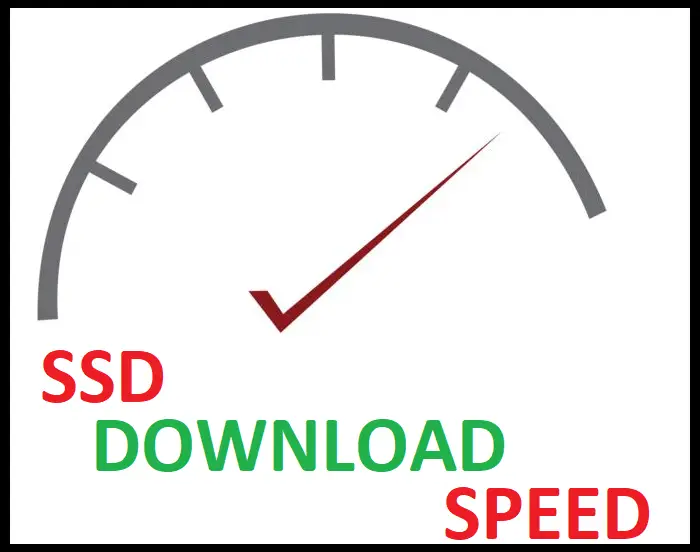SSDs offer many benefits over conventionally used HDDs. For this reason, they have quickly grown to become the go-to option for storage among many computer users.
If you’re looking to upgrade your current storage setup or you’re buying a new system entirely, this piece can help you learn a little about SSD compatibility with motherboards.
Here’s How to Check SSD Compatibility with Your Motherboard
Given that there are many SSD options available, the easiest way to determine if any of them are compatible with your PC is to look up your motherboard’s specifications. The details on your motherboard can be found on your PC’s official website, and you can discover what SSD to opt for.
Table of Contents

Motherboard SSD Compatibility Checkers from Top 10 Brands
When looking to upgrade or install a new SSD, it’s essential to ensure the compatibility between your motherboard and the SSD.
Here’s a concise list of motherboard SSD compatibility checkers from the top manufacturers in the USA:
- ASUS – ASUS provides users with a compatibility guide to easily find the right SSD for their motherboards. Simply select your motherboard’s model and the type of SSD you are looking for, and the tool will provide a list of compatible SSDs.
- Gigabyte – Gigabyte has a support page that provides product specifications, BIOS updates, and compatibility lists. Click on your specific model, and you will find all the necessary information regarding SSD compatibility.
- MSI – MSI offers a comprehensive guide on its support page, detailing the SSD types and interfaces compatible with its motherboards. Follow the given instructions to learn more about SSD compatibility for your specific MSI motherboard.
- ASRock – ASRock has a dedicated support section where you can search for your motherboard model and access the user manual, which contains SSD compatibility information. ASRock also provides FAQs and guides to help through the SSD installation process.
- Biostar – Biostar’s support page allows you to search for your motherboard model and access the user manual, as well as other relevant resources that guide you through SSD compatibility and installation.
- EVGA – EVGA’s support page provides resources like FAQs, documentation, and a detailed product specification page for each motherboard model. Be sure to review these materials to find SSD compatibility information.
- G.SKILL – Though not a motherboard manufacturer themselves, G.SKILL offers an SSD compatibility configurator tool that supports various motherboard brands. Simply select your preferred brand, motherboard model, and SSD type to find compatible options.
- ADATA – ADATA, another SSD manufacturer, provides a compatibility search tool allowing users to input their motherboard brand and model to find a list of matching SSDs.
- Corsair – Corsair provides a compatibility finder where you can select your motherboard and find suitable SSD options. This tool not only covers Corsair’s own SSDs but also third-party options.
- Crucial – Crucial offers an easy-to-use compatibility advisor tool that generates a list of compatible SSDs based on your system’s details. You can either enter your motherboard model manually or use their System Scanner to automatically detect your system specs.
These SSD compatibility checkers will help you find the perfect SSD for your motherboard, ensuring proper installation and seamless data transfer.
How To Tell If Your SSD Is Compatible With Your Motherboard?
Before getting your hands on a new SSD for your PC, it’s imperative that you first find out which type of SSD is compatible with your system. The reason why this step is important is down to mainly two points.
The motherboards used in PCs don’t all have the same specifications. This fact implies that they don’t all share the same features and as such have different designs, resources, and connectivity options unique to them.
(Connectivity options is crucial in the case of SSDs since they have different interfacing forms to PC systems)
The second reason is that it would end up being a waste of your resources, financially and time-wise, if you got something incompatible with your system.
That said, the surest way to determine what SSD is best for your system is to look up the detailed specs about your motherboard. These details can help you clearly establish what kind of ports are available on the motherboard and consequently if the SSD you have in mind is compatible.
What Factors Affect SSD And Motherboard Compatability?
When thinking about compatibility between motherboards and SSDs, a few aspects come into consideration. It would be prudent to keep them in mind when hunting for a new SSD to use on your PC.
Below, we highlight two of the most pertinent aspects to keep in mind:
The Make and Model of the Motherboard
This point is easily the most crucial factor worth considering when you want to upgrade to an SSD, and the reason is simple. When purchasing an SSD, you already know what kind it is, what it has to offer, and all manner of other relevant specifications.
Most of us, when purchasing PCs, however, don’t really look at the finer details concerning the motherboard. With the increased uptake of SSDs however, more PC consumers are becoming aware of the need to look up the motherboard’s full specifications in case some upgrades are on their minds.
More to this point, some motherboards may have the required slots or ports (PCI and SATA connections are the most common) to allow for the installation of an SSD, but may not be up to the required standard of the SSD in question.
(i.e. an old motherboard with SATA 1 connections instead of SATA 2 or 3, or one with PCI and not PCIe standard slots)
The Operating System in Use
This point is a commonly overlooked one among some computer users. Some people still use old versions of available Operating Systems.
An outdated OS can often interfere with the usage of a modern-day SSD.
Does The SSD Speed Affect Compatablity With Motherboard?
SSD speed does affect compatibility with the motherboard. To get a clear understanding as to how one can look at this aspect from two angles.
The first is that the speed associated with the SSD implies what kind of SSD it is. (i.e. SATA-based or NVMe based) From that deduction, you can find out whether your motherboard is capable of supporting it.
Suppose the SSD you get is known to have speed ranges of up to 600 MB/s for read operations and just slightly less than that for write operations. Given this fact, you can deduce that it’s a SATA-based SSD, and you need to have a SATA connection available to install it on your PC.
(Most PCs have the required SATA ports available)
If it has a working speed in the range of 4GB/s or more for either read or write operations, you can deduce that it’s an NVMe-based SSD. This deduction would imply the need for a PCIe port to install and efficiently utilize this type of SSD.
The other way of looking at this aspect is a little more technical. Suppose your motherboard is capable of supporting both SATA and NVMe SSDs. Another question arises; what version of these standards are they?
There exists SATA 1 through to 3. PCIe buses also have different versions available. If you have the latest SSD of either protocol, but the protocol version on your motherboard isn’t the latest as well, you can have the SSD installed but with a downside.
The SSD won’t be performing at maximum potential. The reason is that the motherboard creates a bottleneck since it can’t keep up with the working speeds of the latest SSD.
As such, while the SSD may technically be still viable in your system, it won’t be working at maximum capacity and, therefore, incompatible.
Does SSD Storage Capacity Affect Compatabilty With Motherboard?
Modern motherboards may still have a few limitations to their name, but when it comes to supporting whatever capacity of HDD or SSD storage, that aspect isn’t one of them.
Motherboards can comply or work with whatever amount of storage you want to fit on your system. You can even have 50 terabytes installed on your system if you can manage it!
The only way a motherboard can interfere with SSD storage capacity is down to the number of available slots available for plugging in the said storage devices. What this implies is that a motherboard has a limited number of available SATA slots dedicated for storage devices as well as PCIe buses more specifically for NVMe SSDs.
As such, it comes down to you, the user, to be prudent in how you select and buy your storage devices keeping in mind their capacities. In doing that, you can maximize on the available slots and have as much storage as you need.
On a side note, some computer users often confuse memory (meaning RAM capacity) with storage. Memory is a whole different aspect of computing, and unlike storage, it’s limited by the type of motherboard you have on your PC.
Does SSD Size Affect Compatabilty With Motherboard?
SSDs are available in a variety of shapes and sizes. This aspect is referred to as the form factor. Form factor describes the physical dimensions and attributes of an SSD in this case.
That said, the form factor is an important factor worth considering when purchasing an SSD since not all computers are the same, implying they can’t all fit the same SSD. The most widely available SSDs come in either a 2.5″ form factor or an M.2 form factor.
In the case of laptops, their drive bays are conventionally designed to hold 2.5″ form-factored SSDs. On PCs, however, the drive bays are designed to accommodate 3.5″ form-factored drives. That said, you can still set up a 2.5″ form factor SSD on a PC, but extra gear would be required.
On M.2 SSDs, the motherboard simply has to have the required slot on either a laptop or PC to be installed and used.
SSD Types That Are Compatible With Motherboard?
The type of SSD that can be installed on your motherboard largely depends on the specifications of your motherboard.
SSDs are commonly available in two form factors, the 2.5″ form factor and the M.2 form factor. Given that they are different, they get connected to your PC or system via different means. The 2.5″ SSD through SATA connection and the M.2 SSD via a PCIe bus.
The difference in how they gain connection to the motherboard is the main point here. Motherboards on different PCs and laptops have varying specifications, and some can lack the PCIe bus required for M.2 form-factored SSDs.
On the other hand, going for a 2.5″ form-factored SSD gives you the best chance of compatibility across the motherboard spectrum. They are, however, much slower than their M.2 counterparts.
Which SSD Ports Are Compatable With Motherboard Ports?
SSDs are connected to the motherboard via two main types of connectors. They are SATA and M.2 connectors.
There are other options available, but they are mainly for enterprise systems, while the other two mentioned are available for the consumer market.
The SATA connector is the most widely used and available on most motherboards, and it simply entails using a SATA cable to connect to a SATA port. The M.2 type is compatible with a motherboard that has a PCIe port on it.
Can I Use A SATA 3 SSD On A Sata2 Motherboard?
In the computing world, there is a term known as backward compatibility. It refers to the ability of newer technologies to support older versions of the systems associated with it.
The SATA 3 standard, in this instance, is the newer technology, and SATA 2 is the older version. (An even older legacy version, the SATA 1 exists).
That said, the SATA standard has backward compatibility properties, and as such, you can use a SATA 3 SSD on a SATA 2 port. You should, however, expect a decrease in speed because of restraints caused by the older standard.
How To Connect SSD To Motherboard If The Ports Are Not Compatible?
Connecting an SSD that doesn’t have a compatible port on the motherboard is made possible by using adapters.
For instance, an M.2 form factored SSD can be installed on a motherboard lacking a PCIe bus. This feat can be achieved by purchasing an M.2 to SATA adapter, which is available on several online websites that deal with computing technology.
You just slot the M.2 SSD into the adapter and then connect the adapter as you would on any other SATA-based device, and you can start using it.