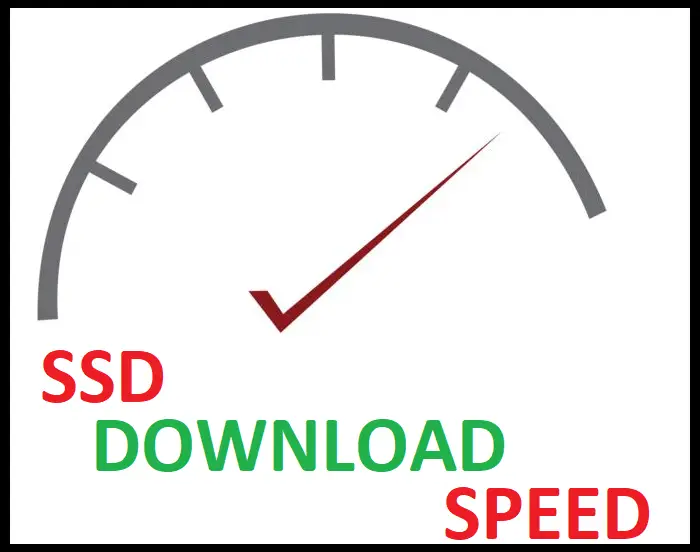Stringing is a common issue that many 3D printing enthusiasts encounter, where thin strands or “strings” of filament appear in parts of the model where they shouldn’t be.
This problem can be frustrating, as it may compromise the overall quality and appearance of the printed object.
Several factors contribute to 3D printer stringing, from temperature settings to retraction.
Table of Contents

One primary cause of stringing in 3D printing is an extrusion temperature that’s too low, making the filament less viscous and prone to forming strings as the extruder moves between objects.
Aside from temperature, retraction settings that are too high can also lead to stringing.
Understanding these causes empowers 3D printing enthusiasts to make necessary adjustments, resulting in a cleaner and more polished finished product.
In this article, we will explore in-depth what causes stringing in 3D printing and provide practical solutions to optimize your 3D printing experience.
With these tips, you’ll be better equipped to overcome stringing challenges and achieve high-quality prints every time.
What Causes Stringing in 3D Printing
Stringing is a common problem faced by many 3D printing enthusiasts.
It occurs when molten plastic oozes from the extruder’s nozzle and leaves behind small strands or strings between different parts of the printed object.
The primary factors causing stringing are temperature, retraction settings, and the viscosity of the molten plastic.
Temperature plays a significant role in stringing as it directly affects the viscosity of the molten plastic.
If the temperature is too high, the filament becomes too fluid, making it more susceptible to oozing and stringing.
Conversely, if the temperature is too low, the plastic may not fuse properly, causing other printing issues.
Striking the right balance in temperature settings is crucial in avoiding stringing in 3D printing.
Retraction is another essential aspect to consider while tackling stringing.
When the extruder moves between different parts of the print, retraction settings pull the filament back into the nozzle, reducing pressure and preventing excess material from oozing out.
Improper retraction settings may result in ineffective retraction, leading to stringing. Adjusting the retraction distance and speed can help minimize this issue.
Lastly, the natural properties of the filament material also impact stringing.
Some materials have a higher viscosity than others, making them more prone to oozing and stringing.
Taking the filament’s unique characteristics into account when adjusting temperature and retraction settings will help in producing high-quality prints with minimal stringing.
In summary, the primary causes of stringing in 3D printing are temperature settings, retraction settings, and the filament’s viscosity.
By fine-tuning these factors according to the specific material being used, 3D printing enthusiasts can significantly reduce the occurrence of stringing and achieve cleaner, more intricate prints.
Different Issues Leading to Stringing
Stringing in 3D printing is caused by a combination of factors, often related to retraction settings, printing temperature, and printer speed.
In this section, we’ll cover some of the leading causes of stringing and their solutions.
One of the primary causes of stringing is incorrect retraction settings.
Retraction helps minimize stringing by pulling the filament back before the extruder moves to another part of the print.
Adjusting the retraction distance and retraction speed can help reduce stringing.
For example, increasing the retraction distance makes the filament less likely to leak out during moves.
On the other hand, increasing retraction speed prevents the filament from oozing during retractions.
Another significant factor contributing to stringing is the printing temperature.
If the printing temperature is too high, the filament becomes more fluid, increasing the likelihood of stringing.
A useful technique to find the optimal printing temperature is by using a temperature tower test print.
This test will help you find the ideal temperature for better layer adhesion and reduced stringing.
Under-extrusion can also lead to stringing, resulting in less extruded material than expected. This can leave gaps in the print, allowing strings to form.
To resolve under-extrusion, check if your printing speed, filament diameter, and extrusion multiplier settings in your slicing software, such as Cura, are correct.
Increasing the travel speed of your printer, together with the minimum travel distance, can help minimize stringing.
Faster travel moves leave less time for the plastic to ooze out, reducing the formation of unwanted strings.
Setting a minimum travel distance ensures that the printer will only retract when the extruder needs to move a significant distance.
In conclusion, there are several factors that can contribute to stringing in 3D printing, including retraction settings, printing temperature, and printer speed.
By adjusting these parameters and using tests like a temperature tower, you can optimize your prints and reduce the occurrence of stringing.
Materials and Their Effect on Stringing

Different materials used in 3D printing can have varying effects on stringing. PLA is a popular material due to its ease of use and relatively low printing temperature.
However, it can still experience stringing, particularly if the printing temperature is too high or the material is old.
PETG is another common filament for 3D printing, as it requires higher temperatures to print compared to PLA.
This characteristic makes it more prone to stringing in comparison. Reducing the printing temperature may help alleviate this issue.
Flexible filaments, such as TPE (Thermoplastic Elastomer), are more susceptible to stringing due to their elastic nature.
The flexibility makes it more difficult to control the flow of the material during the printing process, resulting in stringing.
One factor that can significantly influence stringing is the moisture content in the filament.
If a filament gets exposed to humidity, it can absorb moisture, which can then create steam during the printing process and lead to stringing.
To prevent this, it’s crucial to store your filaments in a dry environment with desiccants to absorb excess moisture.
Properly dried filaments are less likely to suffer from stringing issues.
In summary, material selection, printing temperature, and adequate filament storage play vital roles in preventing stringing during 3D printing.
Optimizing these aspects can lead to a cleaner and higher-quality final print.
How to Prevent and Fix Stringing
Stringing in 3D printing can be both an annoying and persistent problem, but with some planning and modifications, it can be addressed effectively.
One way to prevent stringing is by adjusting the printing temperatures and finding the optimal balance for your filament.
Lowering the high printing temperature can help to reduce the likelihood of stringing, as it minimizes filament oozing during travel moves.
Another key factor in preventing stringing is through proper nozzle cleaning.
Regularly maintaining your nozzle ensures that filament flows smoothly and unwanted residue does not contribute to the occurrence of stringing.
It’s always a good idea to keep your nozzle clean for optimal performance and print quality.
Testing your slicer settings also plays a crucial role in eliminating stringing.
You should experiment with the right retraction distance and retraction speed to minimize excessive filament retraction during the printing process.
Keep in mind that different 3D printers and materials may require distinct settings, so conducting test prints can help determine what works best for your situation.
Improving your print and travel speeds can also make a significant difference in avoiding stringing issues.
Reducing the print speed allows for more precise filament extrusion while increasing the travel speed minimizes the time for filament oozing during non-printing movements.
If you still encounter stringing after addressing these aforementioned steps, you may need to resort to post-processing techniques.
This may involve using tools such as tweezers, pliers, or heat guns to remove stringing and improve the print’s overall appearance.
In conclusion, troubleshooting and optimizing your 3D printing process can significantly reduce and prevent stringing.
By paying attention to factors like printing temperatures, nozzle cleanliness, slicer settings, and post-processing, you can achieve cleaner and more accurate 3D printed objects.
FAQs on Stringing

Can a bad nozzle cause stringing?
Yes, a bad nozzle can cause stringing in 3D printing.
A nozzle with damage or wear may have an irregular shape, leading to uneven filament extrusion and resulting in stringing issues.
It is essential to regularly check and replace the nozzle when needed to ensure optimum printing quality.
Can too much retraction cause stringing?
Too much retraction can cause stringing, as it can lead to an insufficient amount of filament being extruded.
This can cause the filament to cool down, making it difficult to bond with the preceding layers properly.
To avoid stringing, it’s crucial to calibrate the retraction settings to ensure a balance between preventing ooze and maintaining proper extrusion.
Can a bad or wet filament cause stringing?
A bad or wet filament can indeed cause stringing in 3D printing.
The moisture in the filament can create steam during the extrusion process, leading to inconsistent extrusion and resulting in stringing.
It is essential to store the filaments properly in a dry environment and check the quality before use.
Can bad PLA cause stringing?
Bad PLA can cause stringing in 3D printing, as it may have inconsistencies in the diameter or quality that can lead to uneven extrusion.
These inconsistencies can result in the filament oozing out from the nozzle when it shouldn’t, causing a stringy appearance.
It is crucial to use high-quality PLA filament for best results.
Can you print PETG without stringing?
Yes, you can print PETG without stringing by fine-tuning your printer settings, such as temperature, retraction, and print speed.
Correct calibration can ensure even extrusion and prevent the filament from oozing out during non-extrusion movements, reducing stringing issues.
How do you prevent stringing in Ender 3?
To prevent stringing in Ender 3, follow these steps:
- Optimize print temperature: Test different temperatures to find the ideal setting for the specific filament.
- Calibrate retraction settings: Adjust retraction distance and speed for a balance between preventing oozing and maintaining proper extrusion.
- Increase travel speed: A faster travel speed during non-extrusion movements can help to minimize stringing.
- Enable coasting and wiping: These features can help to reduce the pressure in the nozzle, preventing unwanted extrusion during travel moves.
How do I stop my Cura from stringing?
To stop stringing in Cura, adjust the following settings:
- Temperature: Find the ideal print temperature for the specific filament to ensure proper extrusion.
- Retraction: Calibrate retraction distance and speed to minimize ooze without affecting extrusion quality.
- Travel speed: Increase the travel speed during non-extrusion moves to reduce the chance of stringing.
- Enable Combing Mode: This feature reduces the number of travel moves, helping to minimize stringing issues.
- Coasting and wiping: Enable these options to further reduce stringing by controlling filament pressure in the nozzle during travel moves.